Creació de boxes de vagrant de cada una de les 5 MVs creades Ubuntu [09:08:38][Documents][agarcia@agarciaVBoxManage import ubuntu.ova 0%…10%…20%…30%…40%…50%…60%…70%…80%…90%…100% Interpreting /home/agarcia/Documents/ubuntu.ova… OK. Disks: vmdisk1 26843545600 -1 http://www.vmware.com/interfaces/specifications/vmdk.html#streamOptimized ubuntu-disk001.vmdk -1 -1 Virtual system 0: 0: Suggested OS type: "Ubuntu_64" (change with "–vsys 0 –ostype <type>"; use "list ostypes" to list all possible values) 1: Suggested VM name "ubuntu" (change with "–vsys 0 –vmname <name>") 2: Suggested VM group "/" (change with "–vsys 0 –group <group>") 3: Suggested VM settings file name "/home/agarcia/VirtualBox VMs/ubuntu/ubuntu.vbox" (change with "–vsys 0 –settingsfile <filename>") 4: Suggested VM base folder "/home/agarcia/VirtualBox VMs" (change with "–vsys 0 –basefolder <path>") 5: Number of CPUs: 4 (change with "–vsys 0 –cpus <n>") 6: Guest memory: 4096 MB (change with "–vsys 0 –memory <MB>") 7: Sound card (appliance expects "", can change on import) (disable with "–vsys 0 –unit 7 –ignore") 8: USB controller (disable with "–vsys 0 –unit 8 –ignore") 9: Network adapter: orig NAT, config 3, extra slot=0;type=NAT 10: CD-ROM (disable with "–vsys 0 –unit 10 –ignore") 11: IDE controller, type PIIX4 (disable with "–vsys 0 –unit 11 –ignore") 12: IDE controller, type PIIX4 (disable with "–vsys 0 –unit 12 –ignore") 13: SATA controller, type AHCI (disable with "–vsys 0 –unit 13 –ignore") 14: Hard disk image: source image=ubuntu-disk001.vmdk, target path=ubuntu-disk001.vmdk, controller=13;port=0 (change target path with "–vsys 0 –unit 14 –disk path"; change controller with "–vsys 0 –unit 14 –controller <index>"; change controller port with "–vsys 0 –unit 14 –port <n>"; disable with "–vsys 0 –unit 14 –ignore") 0%…10%…20%…30%…40%…50%…60%…70%…80%…90%…100% Successfully imported the appliance. [09:16:44][Documents][agarcia@agarcia]-$ vagrant package –base "ubuntu" –output ubuntu.box ==> ubuntu: Exporting VM… ==> ubuntu: Compressing package to: /home/agarcia/Documents/ubuntu.box [09:28:17][Documents][agarcia@agarcia]-$ vagrant box add ubuntu.box ubuntu.box ==> box: Box file was not detected as metadata. Adding it directly… ==> box: Adding box 'ubuntu.box' (v0) for provider: (amd64) box: Unpacking necessary files from: file:///home/agarcia/Documents/ubuntu.box ==> box: Successfully added box 'ubuntu.box' (v0) for '(amd64)'! Debian [09:23:06][Documents][agarcia@localhost]-$ VBoxManage import mvdebian.ova 0%…10%…20%…30%…40%…50%…60%…70%…80%…90%…100% Interpreting /home/agarcia/Documents/mvdebian.ova… OK. Disks: vmdisk1 21474836480 -1 http://www.vmware.com/interfaces/specifications/vmdk.html#streamOptimized mvdebian-disk001.vmdk -1 -1 Virtual system 0: 0: Suggested OS type: "Debian_64" (change with "–vsys 0 –ostype <type>"; use "list ostypes" to list all possible values) 1: Suggested VM name "mvdebian" (change with "–vsys 0 –vmname <name>") 2: Suggested VM group "/" (change with "–vsys 0 –group <group>") 3: Suggested VM settings file name "/home/agarcia/VirtualBox VMs/mvdebian/mvdebian.vbox" (change with "–vsys 0 –settingsfile <filename>") 4: Suggested VM base folder "/home/agarcia/VirtualBox VMs" (change with "–vsys 0 –basefolder <path>") 5: Number of CPUs: 1 (change with "–vsys 0 –cpus <n>") 6: Guest memory: 2048 MB (change with "–vsys 0 –memory <MB>") 7: Sound card (appliance expects "", can change on import) (disable with "–vsys 0 –unit 7 –ignore") 8: USB controller (disable with "–vsys 0 –unit 8 –ignore") 9: Network adapter: orig Bridged, config 3, extra slot=0;type=Bridged 10: CD-ROM (disable with "–vsys 0 –unit 10 –ignore") 11: IDE controller, type PIIX4 (disable with "–vsys 0 –unit 11 –ignore") 12: IDE controller, type PIIX4 (disable with "–vsys 0 –unit 12 –ignore") 13: SATA controller, type AHCI (disable with "–vsys 0 –unit 13 –ignore") 14: Hard disk image: source image=mvdebian-disk001.vmdk, target path=mvdebian-disk001.vmdk, controller=13;port=0 (change target path with "–vsys 0 –unit 14 –disk path"; change controller with "–vsys 0 –unit 14 –controller <index>"; change controller port with "–vsys 0 –unit 14 –port <n>"; disable with "–vsys 0 –unit 14 –ignore") 0%…10%…20%…30%…40%…50%…60%…70%…80 [09:28:44][Documents][agarcia@localhost]-$ vagrant package –base "mvdebian" –output debian.box ==> mvdebian: Exporting VM… ==> mvdebian: Compressing package to: /home/agarcia/Documents/debian.box [09:31:24][Documents][agarcia@localhost]-$ vagrant box add debian.box debian.box ==> box: Box file was not detected as metadata. Adding it directly… ==> box: Adding box 'debian.box' (v0) for provider: (amd64) box: Unpacking necessary files from: file:///home/agarcia/Documents/debian.box ==> box: Successfully added box 'debian.box' (v0) for '(amd64)'! Rocky [09:33:29][Documents][agarcia@localhost]-$ VBoxManage import rocky.ova 0%…10%…20%…30%…40%…50%…60%…70%…80%…90%…100% Interpreting /home/agarcia/Documents/rocky.ova… OK. Disks: vmdisk1 21474836480 -1 http://www.vmware.com/interfaces/specifications/vmdk.html#streamOptimized rocky1-disk001.vmdk -1 -1 Virtual system 0: 0: Suggested OS type: "RedHat_64" (change with "–vsys 0 –ostype <type>"; use "list ostypes" to list all possible values) 1: Suggested VM name "rocky1" (change with "–vsys 0 –vmname <name>") 2: Suggested VM group "/" (change with "–vsys 0 –group <group>") 3: Suggested VM settings file name "/home/agarcia/VirtualBox VMs/rocky1/rocky1.vbox" (change with "–vsys 0 –settingsfile <filename>") 4: Suggested VM base folder "/home/agarcia/VirtualBox VMs" (change with "–vsys 0 –basefolder <path>") 5: Number of CPUs: 2 (change with "–vsys 0 –cpus <n>") 6: Guest memory: 2048 MB (change with "–vsys 0 –memory <MB>") 7: Sound card (appliance expects "", can change on import) (disable with "–vsys 0 –unit 7 –ignore") 8: USB controller (disable with "–vsys 0 –unit 8 –ignore") 9: Network adapter: orig Bridged, config 3, extra slot=0;type=Bridged 10: Network adapter: orig Bridged, config 3, extra slot=1;type=Bridged 11: CD-ROM (disable with "–vsys 0 –unit 11 –ignore") 12: IDE controller, type PIIX4 (disable with "–vsys 0 –unit 12 –ignore") 13: IDE controller, type PIIX4 (disable with "–vsys 0 –unit 13 –ignore") 14: SATA controller, type AHCI (disable with "–vsys 0 –unit 14 –ignore") 15: Hard disk image: source image=rocky1-disk001.vmdk, target path=rocky1-disk001.vmdk, controller=14;port=0 (change target path with "–vsys 0 –unit 15 –disk path"; change controller with "–vsys 0 –unit 15 –controller <index>"; change controller port with "–vsys 0 –unit 15 –port <n>"; disable with "–vsys 0 –unit 15 –ignore") 0%…10%…20%…30%…40%…50%…60%…70%…80%…90%…100% Successfully imported the appliance. [09:35:12][Documents][agarcia@localhost]-$ vagrant package –base "rocky1" –output rocky.box ==> rocky1: Exporting VM… ==> rocky1: Compressing package to: /home/agarcia/Documents/rocky.box [09:36:46][Documents][agarcia@localhost]-$ vagrant box add rocky.box rocky.box ==> box: Box file was not detected as metadata. Adding it directly… ==> box: Adding box 'rocky.box' (v0) for provider: (amd64) box: Unpacking necessary files from: file:///home/agarcia/Documents/rocky.box ==> box: Successfully added box 'rocky.box' (v0) for '(amd64)'! [09:36:46][Documents][agarcia@localhost]-$ vagrant box add rocky.box rocky.box ==> box: Box file was not detected as metadata. Adding it directly… ==> box: Adding box 'rocky.box' (v0) for provider: (amd64) box: Unpacking necessary files from: file:///home/agarcia/Documents/rocky.box ==> box: Successfully added box 'rocky.box' (v0) for '(amd64)'! W10 Client [09:42:06][Documents][agarcia@localhost]-$ VBoxManage import w10client.ova 0%…10%…20%…30%…40%…50%…60%…70%…80%…90%…100% Interpreting /home/agarcia/Documents/w10client.ova… OK. Disks: vmdisk1 53687091200 -1 http://www.vmware.com/interfaces/specifications/vmdk.html#streamOptimized w10 client-disk001.vmdk -1 -1 Virtual system 0: 0: Suggested OS type: "Windows10_64" (change with "–vsys 0 –ostype <type>"; use "list ostypes" to list all possible … Read more